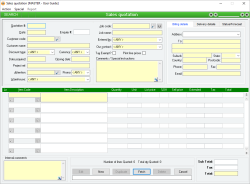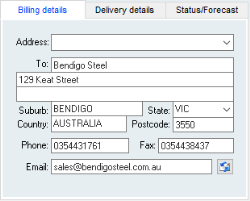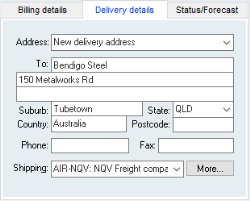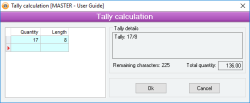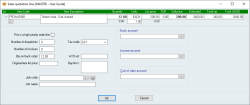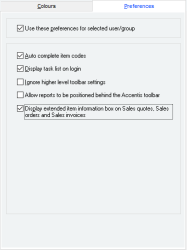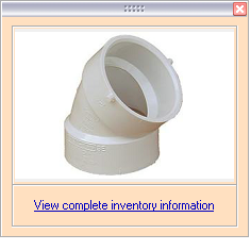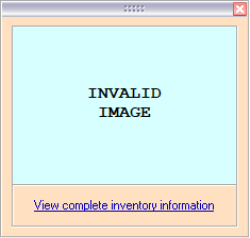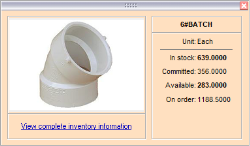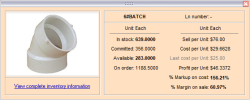Sales quotation
A Sales quotation is the means by which you can quote on the price of goods or services to a Customer (Debtor). A Sales quotation contains virtually the same information as a Sales order with only a few inclusions and exclusions. A Sales quotation can be used to automatically generate a Sales order, after which the Sales order can be modified with no restrictions.
A Sales quotation is referenced throughout the system by its Sales Quotation #.
- If the Sell price of any of the items is below its cost price (based on the current average cost for the selected Warehouse) you will be warned of this and asked if you want to continue with the update. If you select No, you will be returned to Edit mode and no further action will be taken. If you select Yes, then the update will continue if you have Administrator permissions for Sales Quotations, otherwise you will be prompted to enter an Administrator user code and password before you can continue
- You will be asked if you would like a printout of the Sales quotation
- You can automatically generate one or more Sales orders from a Sales quotation
- A warning is issued if an update is attempted on a Sales quotation containing any items that are being quoted at less than the current average cost + X%, where X is the specified Minimum markup threshold. If this warning arises, only a user with Administrative permissions can update the quotation.
- The price group normally applied to the selected customer can be changed for the current quotation to increase / decrease price breaks
- Pop up notifications available for Customers and Items
Module: Accounts receivable
Category: Sales Quotations
Activation: Main > Accounts receivable > Sales quotation
Form style: Multiple instance, WYSIWYS, SODA
Special actions available for users with Administrator permissions:
- Alter the User ID in the Entered by field.
- Edit the following restricted fields:
- Bypass Minimum sales quantity checks for items.
- Update quotes where the Sell price is less than the current Current Cost / Quantity Summary for the selected Warehouse.
- Change the User ID of the Entered by field of memos.
- Edit memos entered by other users.
Database rules:
- Sales Quotations can be deleted at any time
Reference: Number, Read-only, WYSIWYS
This number uniquely identifies a Sales quotation. The Quotation # is automatically generated by the system after the first update of a Sales quotation and cannot be changed for the life of the quote.
If a Sales quotation is deleted, its Quotation # will never be used again for another Sales quotation.
Reference: Button
This field indicates whether the current Sales quotation has been fully or partly ordered. It will only be visible for Sales quotations that have at least one Sales order entered for them.
Clicking on the field will cause a menu to drop-down displaying all the sales orders relating to the current Sales quotation. Clicking on any of the displayed sales orders will then display the selected sales order record.
Reference: Text(12), Mandatory, AutoComplete, QuickList, WYSIWYS
This is the Customer code that represents the Customer to whom the Sales quotation relates. This field is an auto-complete field and must contain a valid Customer code before you can update the quote. To display a list of all valid Customer Codes, click on the  button or press the QuickList Hot Key.
button or press the QuickList Hot Key.
If you change a Customer code while you already have order lines entered, you will be asked whether or not you want all of the prices for those items changed in accordance with the new Customer code / Discount type combination when you leave this field.
If the Customer selected is on stop-credit or is over their credit-limit you will be warned of this when you leave the field, but you will still be able to complete the quote.
Once a Customer has been selected, additional information about the customer is displayed on the Sales order. In the area to the right of the Customer code field, you have the choice of displaying either the Customer type, or the Credit Terms for the customer.
Reference: Text, Read-only, WYSIWYS
This is the Customer name that relates to the Sales quotation and can only be changed by selecting a different Customer code.
Reference: Select from list, Mandatory, HotEdit, WYSIWYS
This is the Discount type that will be used in price calculations for items entered on the Sales quotation. This will initially default to the Discount type for the Customer you have selected, but you may be able to change it to another discount type based on permissions and the value of the 'Allow non-admin users to manually override customer line prices ' option in the database setup.
If the Discount type is changed while you already have order lines entered, you will be asked whether or not you want all of the prices for those items changed in accordance with the new Customer code / Discount type combination.
Reference: Select from list, Mandatory, HotEdit, WYSIWYS
This is the currency in which the Sales quotation will be specified. This will default to the Currency for the Customer you have selected, and cannot be modified.
If the currency is caused to change by changing the Customer while you already have quotation lines entered, you will be warned that the prices will be changed in accordance with the new currency value.
Reference: Date, QuickList, WYSIWYS
This is the date on which the Customer will no longer accept offers of quotation, after which a decision on whether or not the quote was won or lost can be expected.
You don’t have to enter a Closing date for a quotation, but without it you have no idea of when a quotation should be followed up or when to set its Status to won or lost.
Reference: Text(64), QuickList, WYSIWYS
This is the Customer’s sales representative for the Sales invoice. When a Customer is entered on to a Sales form, the contact selected for the Attention field is chosen alphabetically by the contact Role field followed by the Surname/Firstname. If you type a contact name in to this field and, on update, it matches one of the contacts listed for the customer, then this field will be linked to the contact and allow a hyperlink to the contact record (indicated by a blue underline on the field when in IDLE mode on the form).
You may click on the search button next to the Attention field to search for a contact.
Last edit: 26/05/20
Reference: Select from list, HotEdit, WYSIWYS
This is the promotion that attracted this quotation. This field will only be visible if the 'Display promotion field for Sales quotations, Sales orders and Sales invoice ' option is set in the System Preferences setup.
Reference: Select from list, Mandatory, HotEdit, WYSIWYS
This is the default Warehouse for the Sales quotation, from which items will be dispatched.
If you have selected Allow warehouses to be set per line on Sales records, then this default warehouse can be overridden for each line where a different Warehouse has been specified in the Sales quotation line details.
Reference: Text(64), AutoComplete, QuickList, HotEdit, WYSIWYS
This is the Job to which the Sales quotation relates, if any. If the Job entered does not exist, you will be prompted when you update the Sales quotation as to whether or not a Job having that code should be created. To display a list of all valid Jobs, click on the button or press the QuickList Hot Key.
Reference: Select from list, Mandatory, HotEdit, WYSIWYS
This is the User ID of the user that created the Sales quotation. This is automatically filled with the User ID of the current user and cannot be changed unless the user has Administrator permissions for Sales Quotations.
Reference: Select from list, Mandatory, HotEdit, WYSIWYS
This is the User name (not user login ID) of the user that has been assigned as the first point of contact for enquiries regarding the Sales quotation. This does not have to be the same as the user that created the Sales quotation and can be used as a method for analysing Sales Representative performance for quotes that have been won or lost.
Reference: Yes/no
This is a flag indicating if the Sales quotation line prices should be calculated with or without tax. If a Sales quotation is tax exempt, no tax is calculated on any of the quote lines. This field is initially set based on the GST exempt flag of the Customer type to which the Customer belongs, but can be modified afterwards.
Reference: Yes/no
This is a flag indicating if the Sales quotation line prices should be shown in Sales quotation printouts. This option only affects the printout of a Sales quotation, not what you see on the screen.
When adding a new Sales quotation, the value of this flag will be determined by the 'Print customer line prices by default ' option in the database setup.
Reference: Select from list, WYSIWYS
This is the Tax codes for the Sales quotation. This field will pre-fill with the selected Customer's tax code if one has been set, but can be changed as needed.
By default, lines on Sales quotes, orders, and invoices will use the tax code that has been allocated to the Item. Specifying a tax code using this field will pre-fill the tax code for each new line, and will override the tax code set for any existing line on that record. However, tax codes for each line can still be altered and can differ from the record-specific tax code if desired.
You may choose to use this for organisations that have region-based tax regimes (e.g. United States), and need a tax code / jurisdiction to default per customer. You would also use this for customers who are always tax exempt, or need to be set to a special tax code for any other reason. You can use keyboard shortcut F12 to manage this field.
If you don't need to use this for any specific reason, it's best to leave it empty and let the system enter the default values. Incorrect use can cause undesired effects, so only use it if you are sure you understand what its effects will be.
This field will only appear when Allow tax codes to be set on Customers and Sales records has been set in system preferences.
Last edit 26/02/24
Reference: Memo, Expandable, WYSIWYS
These are any comments or special instructions relating to the Sales quotation that should be printed on the quote.
Reference: Memo, Expandable
These are any internal comments or instructions that are not intended to appear on printed material for external consumption, for internal eyes only.
Reference: Select from list
This field allows you to select one of the pre-defined Customer invoice addresses from the list and have it automatically fill in the corresponding address line details. These addresses are set up in the Customers form. You do not have to select one of these pre-defined addresses – you can type directly into the address line boxes instead.
These are the lines of the address that will be used as the default Billing address for any Sales order that is generated from the Sales quotation. The address lines can be left empty, in which case an address can be typed in at the Sales order.
By default, when adding a new Sales quotation, this address is filled with the Invoice address specified for the customer. If the invoice address in not available, the address will be filled from the customer’s postal address.
Reference: Button
This button prepares an email with the contents of the email field set as the addressee
Reference: Select from list
This field allows you to select one of the pre-defined Customer delivery addresses from the list and have it automatically fill in the corresponding address line details. These addresses are set up in the Customers form. If there are no delivery addresses specified for a customer, the delivery address defaults to the business address specified for the customer and the delivery Phone and Fax fields will be filled with the main pPhone and Fax numbers of the customer. Regardless of how the delivery address is filled, you are always able to modify the address or manually enter a new one.
These are the lines of the address that will be used as the default delivery address for any Sales order that is generated from the Sales quotation. The address lines can be left empty, in which case an address should be entered at the Order stage.
Reference: Select from list, HotEdit
Information is under review for a new version and will be updated soon.
Reference: Button
Pressing this button allows extra information about any delivery made when this address is selected in a Sales quotation, Sales order or Sales invoice. It can include additional delivery notes that are unique to this address. Depending on your reports configurations, they can appear on delivery dockets and sales order confirmations.
The additional information can be used to specify particular delivery details. This information can be important for delivery contractors who may not have delivered to this location before, or something about the address has changed, such as new delivery terms.
Last edit 06/09/19
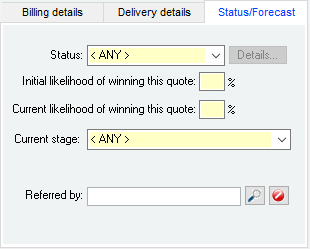
References: Select from list, Mandatory, WYSIWYS
This is the current status of the Sales quotation.
Available values are:
- Pending: Information is under review for a new version and will be updated soon.
- Won: Information is under review for a new version and will be updated soon.
- Lost - Price: Information is under review for a new version and will be updated soon.
- Lost - Supply: Information is under review for a new version and will be updated soon.
- Lost - Other: Information is under review for a new version and will be updated soon.
- Not proceeding: Information is under review for a new version and will be updated soon.
- Obsolete: Information is under review for a new version and will be updated soon.
Reference: Select from list, Mandatory, HotEdit, WYSIWYS
Information is under review for a new version and will be updated soon.
Available values are:
- Unassigned: Information is under review for a new version and will be updated soon.
- 1. Initial enquiry: Information is under review for a new version and will be updated soon.
- 2. Demonstrated product: Information is under review for a new version and will be updated soon.
- 3. Evaluation: Information is under review for a new version and will be updated soon.
- 4. Decision pending: Information is under review for a new version and will be updated soon.
Reference: Text(30), AutoComplete, QuickList, WYSIWYS
This is the item code identifying the item for the quote line. This must represent a valid Item code, but you can type the first few letters of the code and activate the QuickList (by clicking on the button or pressing the QuickList Hot Key. If you select multiple items from the item QuickList, each item code will be entered in consecutive lines.
See also: Sales order lines field manipulation
Reference: Text(255), Expandable, WYSIWYS
This is the description for the quote line. It is initially filled in with the Description of the Item code selected but can be changed to anything you like.
Reference: ActionForm
Pressing S while in the Quantity field will open the Tally calculation form.
This form allows you to keep a tally of items that are recorded on a line for Sales order, Sales quotation, Sales invoice and Purchase order.
There is a characters remaining label that keeps track of how many more characters can be added to the description before it will overflow. When you enter too many characters that cause the remaining amount below 0, the label will turn red and the OK button will be disabled. Before the limit reaches 0, you should start a new line.
Longer product descriptions will affect the amount of characters that can be added to the tally form. There is a total character limit of 255, less the number of characters given to the description. Each cell on the tally form has a limit of 15 characters only to prevent an overflow error from occurring when entering too many into a cell.
Last edit 29/01/20
Reference: Select from list
This is the unit of measure of the item that is being quoted. The Quantity specified is always in terms of this unit, and the number of single items that constitute this unit is displayed below the Unit field (unless that quantity is 1).
To change the Unit of the item, either click the left or right mouse button on the Unit field or press CTRL-U in either the Quantity field or the list price field: this will display a pop-up menu from which you can select a different unit if one exists. Changing the unit for a line will cause the price for the line to be recalculated so that Discount structures and volume discounts can be applied.
The units available for selection are those specified in the Units / Pricing field in the Inventory form for the specified item.
Reference: Currency
This is the list or standard price per unit for the item and is filled in by default from the list Price of the item but my be changed based on permissions and the value of the 'Allow non-admin users to manually override customer line prices ' option in the database setup.
A discount can be applied to this price to arrive at the Customer’s cost price.
As this field is modified, the Sell price is changed to reflect the new list price less the Discount specified for the line.
Reference: Quantity
This is the discount that is taken OFF the List price to arrive at the Customer’s cost price. This field may be modified based on permissions and the value of the 'Allow non-admin users to manually override customer line prices ' option in the database setup.
As this field is modified, the Sell price is changed to reflect the list Price less the new Discount.
Reference: Currency
This is the price per unit that the Customer is being charged (not including tax) for the item. This field may be modified based on permissions and the value of the 'Allow non-admin users to manually override customer line prices 'option in the database setup.
If you adjust this price manually, the Discount field will be adjusted accordingly to achieve the correct result based on the list Price of the item.
Reference: Currency, Read-only
This is the total Customer’s cost for the quote line not including tax. It is equal to Quantity x Sell price. This total is rounded to 2 decimal places.
The Sales quotation line details window allows you to enter and view extra information about a specific Sales order, Dispatch or Sales invoice line. For any given line, the details are identical regardless of the calling form. It is activated by clicking on the Line details button under the item code text box of a Sales quotation, Sales order, Dispatch or Sales invoice line. Fields within the line details window can only be modified in Add or Edit mode.
The top portion of the window displays the quote line exactly as it appears on the original Sales quotation form and this can be modified in the same manner. The bottom portion of the window contains additional information about the order line as follows:
Reference: Yes/no
Information is under review for a new version and will be updated soon.
Reference: Select from list, Mandatory, HotEdit, WYSIWYS
This is the warehouse from which this item will be dispatched. This field will pre-fill with the Warehouse assigned to the entire Sales quotation, however can be changed as required.
This field is only visible if Allow warehouses to be set per line on Sales records has been selected within your Accounts receivable System preferences.
Reference: Select from list, WYSIWYS
This is the Tax code to be used for the Sales quotation line. This will pre-fill with the tax code assigned to the Item, but can be changed as desired.
This field is only visible if Allow tax codes to be set on Customers and Sales records has been selected within your Accounts receivable System preferences.
Reference: Text(64), AutoComplete, QuickList
This is the Job to which the line of the Sales quotation relates, if any. A Sales quotation line does not have to have a Job, but if it does then all subsequent actions taken from the Sales quotation line (e.g. Sales order, Dispatch, Sales invoice) will be assigned the same Job by default.
To display a list of all valid Jobs, click on the button or press the QuickList Hot Key.
Reference: Account Field Type, QuickList
This is the Stock account code for the account that will be updated when the line is included in a Dispatch. The account referenced here is used to copy into the Dispatch line details for the line which can then be modified before the Dispatch is updated.
The Stock account is initially filled with the Stock account specified in the Items information for this item.
If the item specified is a stock item, this account cannot be modified from the default item Stock account.
Reference: Account Field Type, QuickList
This is the account code for the account that will be updated when the line is included in a Sales invoice. The account referenced here is used to copy into the Sales invoice line details for the line which can then be modified before the Invoice is updated.
The Income account is initially filled with the Income account specified in the Items information for this item.
If the Sales quotation line window was activated from a Dispatch, this field will be read-only.
Reference: Account Field Type, QuickList
This is the Cost of Sales account code for the account that will be updated when the line is included in a Dispatch. The account referenced here is used to copy into the Dispatch line details for the line which can then be modified before the Dispatch is updated.
The Cost of Sales account is initially filled with the Cost of Sales account specified in the Items information for this item.
If the item specified for the line is a stock item, this account cannot be modified from the default item Cost of Sales account.
Reference: Menu
Information is under review for a new version and will be updated soon.
Reference: Menu
Information is under review for a new version and will be updated soon.
Reference: Menu
Information is under review for a new version and will be updated soon.
Reference: Menu
This window will show additional information on the selected stock item based on various settings that can be applied.
The window can display only within the boundaries of the form with which it was opened in, as the relationship is dependant on that form. The following information can be displayed, based on user preferences and system settings:
- Image
- Shortcut to complete Inventory information
- Quantity information
- Costing information
Preferences
Users
There is a User permission that controls whether or not the Extended item information window will display for each user or group of users.
To configure this setting, go to User > User preferences > Preferences tab > Select user/group > Tick "Use these preferences for selected User / group" > Tick "Display Extended item information window on Sales quotes, Sales orders and Sales invoices.
System
There are two options that control the information that can be displayed within this email. These are:
- Display costing information on the extended item information window
- Display quantity information on the extended item information window
You can access these settings by going to System > Preferences > Accounts receivable tab.
Field definitions
Image
If an item has not had an image saved against it, the image square will display as an invalid image. Any image that is linked will be resized and displayed within the window.
Quantity information
This data selection will display:
- Unit
- In stock
- Committed
- Available
- On order
Costing information
This data selection will display:
- Unit
- Sell per unit
- Cost per unit
- Last cost per unit
- Profit per unit
- % Markup on cost
- % Margin on sale
All information
When all information has been selected to display, it will show in an elongated window with Quantity and Costing data side by side.
Reference: Menu
Information is under review for a new version and will be updated soon.